✍🏽 Register
Energiser
Every session begins with an energiser. Usually there’s a rota showing who will lead the energiser. We have some favourite games you can play if you are stuck.
- Traffic Jam: re-order the cars to unblock yourself
- Telephone: draw the words and write the pictures
- Popcorn show and tell: popcorn around the room and show one nearby object or something in your pocket or bag and explain what it means to you.
🎡 Morning orientation
Learning Objectives
info
👣 Steps
If you haven’t done so already, choose someone (volunteer or trainee) to be the facilitator for this morning orientation block. Choose another to be the timekeeper.
🎙️ The Facilitator will:
- Assemble the entire group (all volunteers & all trainees) in a circle
- Briefly welcome everyone with an announcement, like this:
💬 “Morning everyone, Welcome to CYF {REGION}, this week we are working on {MODULE} {SPRINT} and we’re currently working on {SUMMARISE THE TOPICS OF THE WEEK}”
- Ask any newcomers to introduce themselves to the group, and welcome them.
- Now check: is it the start of a new module? Is it sprint 1? If so, read out the success criteria for the new module.
- Next go through the morning day plan only (typically on the curriculum website) - and check the following things:
Facilitator Checklist
- Check the number of volunteers you have for the morning
- Check someone is leading each session
- Describe how any new activities works for the group
- Decide how best to allocate trainees and volunteers for a given block - most blocks will make this clear
⏰ The Timekeeper will:
- Announce the start of an activity and how long it will take (check everyone is listening)
- Manage any whole class timers that are used in an activity
- Give people a 10-minute wrap-up warning before the end of an activity
- Announce the end of an activity and what happens next
🧰 Workshop Activity
Learning Objectives
This space is for a workshop activity of your choosing. In order for this to actually happen, you must organise it ahead of time.
What is a CYF workshop?
👷🏿♀️ No lectures
Code Your Future workshops are designed to be interactive. Developed by volunteers and trainees, they are not about listening to a lecture. They are about doing, discussing, and learning together.
💪🏾 No spoonfeeding
Workshops are also not tutorials, where you follow along step-by-step. CYF workshops are meant to expose gaps and mistakes in your understanding, so mentors can help you fix them. This means you should expect to be challenged and to make mistakes. This is the main value of mentor-led workshops.
👂🏿 Responding to needs
You can run a workshop in person on class days, or online in the week. Mentors volunteer to run workshops on Slack, and learners propose topics they need help with. There are a huge number of workshops available at workshops.codeyourfuture.io/.
Organise a workshop on Slack
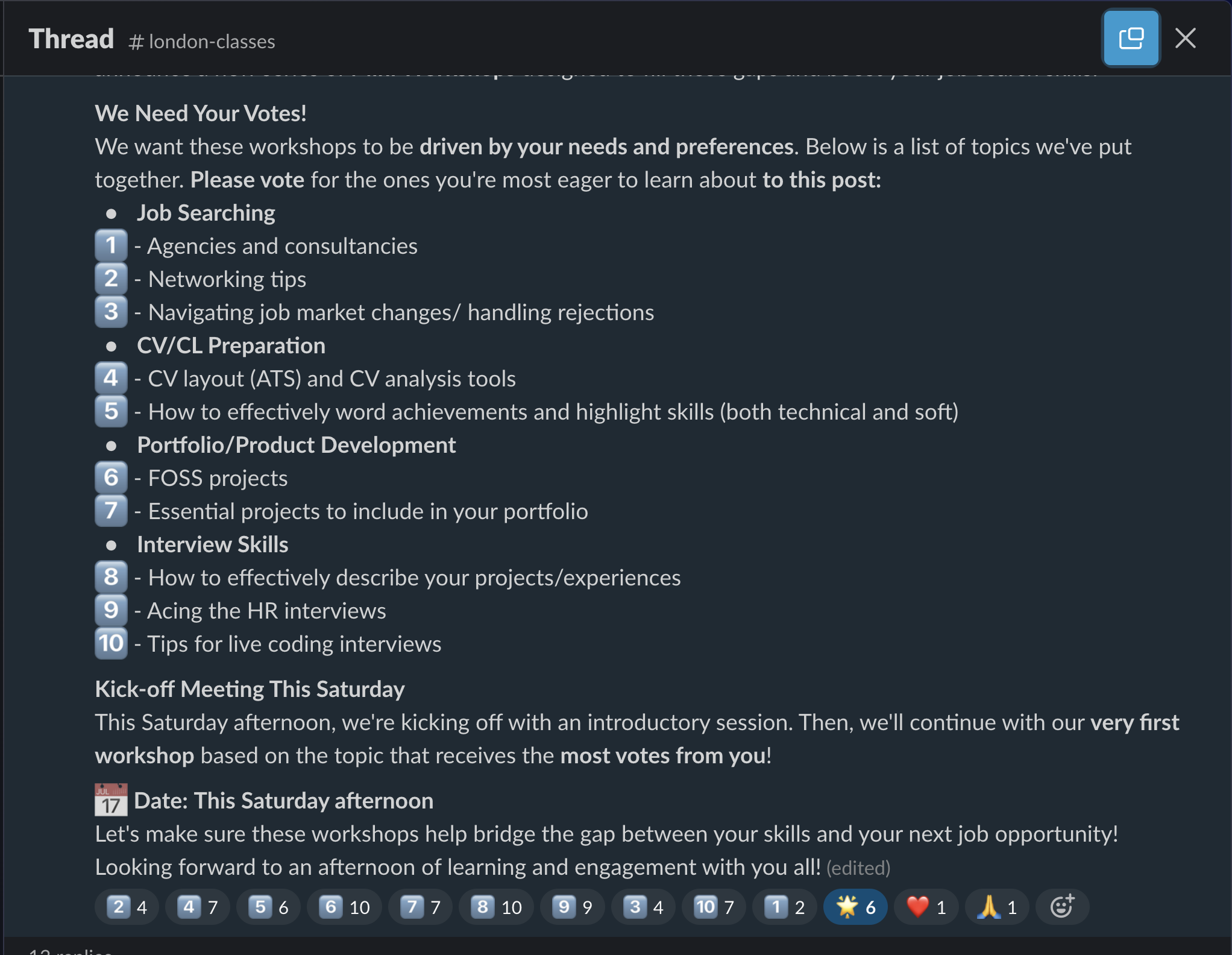
🗂️ Options
Reporting Bugs [PD] (60 Mins)
Reporting Bugs [PD] (60 Mins) 🔗
💡 Purpose
Currently, you’re using the 🎮 VSCode interface to interact with Git. However, we can often use different interfaces to carry out the same tasks.
In this workshop, you will use the Git CLI - Command Line Interface to interact with Git. In addition, you will:
- Consolidate existing knowledge of Git
- Develop your mental model of the working tree and the staging area
- Learn to use basic Git CLI commands
📝 Learning objectives
During this session, with the Git CLI, you will:
🧰 Setup
Work in pairs:
- Assign one person to be driver (the driver will control the keyboard and do the typing)
- Assign another person to be navigator (the navigator will read out the questions and explain how to tackle the problems).
The driver must ensure they have a clone of this repo on their local machine.
📜 Instructions
Follow the link to the readmes for further instructions:
Head to the Starting point for more instructions
Playing Computer [Tech] (60 Mins)
Playing Computer [Tech] (60 Mins) 🔗
🎮 Playing computer
💡 Purpose
This workshop is designed to develop your understanding of playing computer. Playing computer means simulating how the computer executes our code. We “step through” the code, line by line, and work out what the computer does when it follows each instruction. Once we develop a better intuition for how our code runs it becomes easier to debug code, reason about it and write more complex programs.
📝 Learning objectives
During this session, you will:
Resources
You will need:
- A piece of paper saying “memory” - where we store variables
- A piece of paper saying “console” - where we print to the console
- Some example programs like the ones here 👉 Playing computer workshop
- [Optional] A set of functions in envelopes ( this isn’t essential but a nice thing to have to reinforce the idea of instructions being “opened” up when a function is called )
( If you don’t have any paper/pens you can create plain text files for “memory” and “console” and write your work out in there! )
🧰 Setup
- Split up into groups of 2 or 3 at most.
- Start with the first example ( e.g.
example-0.js) - Each person will need to take responsibility for a particular frame. One person will be assigned the role of global frame, for example. If there are other function declarations, someone else will “play” that frame too.
🍲 Warm-up
Start with the program in example-0.js. There is only one frame to play here - the global frame, as there are no other function declarations and calls in the file.
- One person will “play” the Global frame
- This person will step through the code in
example-0.jsusing the rules of execution below. - Other members of the group can watch and provide support as they go through the code.
- Once you’ve finished you can change some of the values/variables and then someone else can play the global frame too
- ❗ After you’ve finished playing computer with the program, you should check your memory sheet and console sheet by using the Python visualiser
Rules of execution
Rule 0
Only one person can be sat at the table at a time ( where we write to the memory sheet/console sheet)
Rule 1
Start reading code from top to bottom, one line at a time
Rule 2
Write and update variables in memory as you go along For example, if the program says:
let a = 32;
You would write down “a : 32” on your piece of paper saying “memory”
Rule 3
If a function is called the person “playing” this frame takes the seat and we jump to the instructions in that function, using Rules 1 and 2.
Rule 4
When a function returns or finishes execution this person leaves their seat and the previous person sits down again.
You may need to play computer like this a few times before you get used to this way of thinking about the code. Make sure you swap roles so others get the chance to play a particular frame.
📝 Check your understanding
Doing this activity by hand is a great way to start thinking about how your code runs. Once you’ve gone through this activity and played computer with pen and paper, you can check what you’ve got on your piece of paper by playing computer with the Python Tutor code visualiser
Javascript Test Your Understanding [Tech] (30 Mins)
Javascript Test Your Understanding [Tech] (30 Mins) 🔗
JS1 week 1 evaluation
🎓 Instructions
This workshop aims to check your understanding.
Each task will explain whether or not you should run the code.
- For each task, you can use JS1 week 1 prep to help you with the questions.
- You can also use documentation to look up any functions that are unfamiliar.
- Don’t use ChatGPT or any other AI tool to help you.
🧰 Setup
👉 This workshop lives on CYF-Workshops on GitHub
- Get into pairs or groups of up to three.
- Make sure you have a clone of the CYF-Workshops repository on your local machine
Each file contains a different problem at a particular level. Start this project at Level 100 and then move up through the levels: level 200, 300 …
Community Lunch
Every Saturday we cook and eat together. We share our food and our stories. We learn about each other and the world. We build community.
This is everyone’s responsibility, so help with what is needed to make this happen, for example, organising the food, setting up the table, washing up, tidying up, etc. You can do something different every week. You don’t need to be constantly responsible for the same task.
Study Group
Learning Objectives
What are we doing now?
You’re going to use this time to work through coursework. Your cohort will collectively self-organise to work through the coursework together in your own way. Sort yourselves into groups that work for you.
Use this time wisely
You will have study time in almost every class day. Don’t waste it. Use it to:
- work through the coursework
- ask questions and get unblocked
- give and receive code review
- work on your portfolio
- develop your own projects
🛎️ Code waiting for review 🔗
Below are trainee coursework Pull Requests that need to be reviewed by volunteers.
Sprint 1 coursework solutions 🔗
Changelist
Adds example solutions for first sprint coursework
Questions
Do we want to keep this next to the questions, or organise all solutions elsewhere?
Start a reviewAfternoon Break
Please feel comfortable and welcome to pray at this time if this is part of your religion.
If you are breastfeeding and would like a private space, please let us know.
Study Group
Learning Objectives
What are we doing now?
You’re going to use this time to work through coursework. Your cohort will collectively self-organise to work through the coursework together in your own way. Sort yourselves into groups that work for you.
Use this time wisely
You will have study time in almost every class day. Don’t waste it. Use it to:
- work through the coursework
- ask questions and get unblocked
- give and receive code review
- work on your portfolio
- develop your own projects
Retro: Start / Stop / Continue
activity</span>
activity</span>
A retro is a chance to reflect. You can do this on a FigJam (make sure someone makes a copy of the template before you start) or on sticky notes on a wall.
- Set a timer for 5 minutes. There’s one on the FigJam too.
- Write down as many things as you can think of that you’d like to start, stop, and continue doing next sprint.
- Write one point per note and keep it short.
- When the timer goes off, one person should set a timer for 1 minute and group the notes into themes.
- Next, set a timer for 2 minutes and all vote on the most important themes by adding a dot or a +1 to the note.
- Finally, set a timer for 8 minutes and all discuss the top three themes.